
Video conferencing from home is becoming increasingly prevalent due to more people working remotely.
Whether you’re temporarily telecommuting, working from home permanently, or planning video conferences from an office, it’s important to come off as professionally as possible during these video calls, ensuring high audio and video quality. Here are some tips to help you make the most of this communication style.
Understanding Video Conferencing
What is Video Conferencing?
Video conferencing is a technology that allows individuals or groups to communicate remotely through video and audio transmissions. It enables people to hold virtual meetings, collaborate on projects, and conduct business remotely, regardless of their geographical location. With the rise of remote work and global communication, video conferencing has become an essential tool for businesses, organizations, and individuals.
At its core, video conferencing involves the use of specialized software or platforms that connect users through the internet. These platforms typically offer features such as video and audio transmission, screen sharing, chat functionality, and recording capabilities. Whether you’re using a desktop computer, laptop, tablet, smartphone, or dedicated video conferencing equipment, the goal is to create a seamless and interactive virtual meeting experience.
Conferencing from Home
There are three areas that need to be addressed when you are participating in video conference calls from home:
- Looking Professional – One of the first things people will notice when you speak with them on video is your appearance. Whether it’s light, sound, or dress, your visuals need to come off as a professional.
- Acting Professionally – Video conferencing is a work-related activity. So even if you’re at home, you should prepare like you would if you were in the office. Avoid multitasking or sifting around your desk for materials. If you need to talk to a family member or make any unrelated noise, make sure to use that mute feature!
- Avoiding Distractions – Video conferencing with family, pets, and doorbell ringers in the background can be tough. However, it’s important to try to limit these distractions while you’re on calls with colleagues or clients.

Choosing the Right Equipment
Essential Equipment for Video Conferencing
To conduct effective video conferencing, having the right equipment is crucial. Here are some essential components to consider for your home video conferencing setup:
- External Webcam: A high-quality external webcam is vital for clear video transmission. Look for a webcam with high-definition (HD) resolution, a wide-angle lens, and good low-light performance to ensure you look your best on camera.
- Microphone: Clear audio is just as important as clear video. While built-in microphones can suffice, investing in an external microphone, such as a USB microphone or a Lavalier microphone, can significantly enhance audio quality.
- Headphones: Good quality headphones help you focus on the conversation and block out background noise. Opt for headphones with noise-cancellation features and excellent sound quality to ensure you hear and are heard clearly.
- Internet Connection: A stable and fast internet connection is essential for uninterrupted video conferencing. Ensure your internet connection meets the minimum requirements for video conferencing, typically a minimum upload speed of 1 Mbps, to avoid lag and disconnections.
- Video Conferencing Software: Choose a video conferencing software that meets your needs. Popular options include Zoom, Skype, and Google Meet. Consider factors such as ease of use, features, and compatibility with your devices when selecting the best video conferencing solution for you.
Looking Professional on a Video Call
Looking and sounding professional on video calls means taking control of your environment. It’s not just about your individual appearance; it’s also about getting the best look and sound in your surroundings. Here are some of the most important areas to consider. Effective video conferencing setups are crucial to ensure you look and sound professional during your calls.
Lighting
Nobody wants to look like they’re sitting in a cave; good lighting is essential for optimal video quality during your calls. Here are some tips on how to optimize the light source for your video calls.
- Face Your Light Source: When light is coming from behind you, your background gets illuminated but your face ends up dark. People on a video call want to see you, so position your light in front of you or put your laptop in front of a window or lamp for the best image.
- Include Multiple Lights: A single light source can create a ton of shadows, which may be distracting during a meeting. If possible, go to a room with multiple windows or use an overhead light and lamp so you get light from multiple directions.
- Use Natural Light When Possible: Sunlight tends to look more even and less harsh than artificial light. So, if you’re having a video conference during the day, try to find a space with plenty of windows to take advantage of the best natural light.
- Consider a Ring Light: Sometimes, natural light isn’t an option. If you tend to video conference in the evening or if your home office is in a basement, a dedicated light source may be beneficial. A ring light provides the best, even coverage right in front of your computer.
- Test Your Lighting: Simply looking at yourself on camera can help you determine if you need more or less light or if you need to change direction.

Clothing
Dressing up on a video call is just as important as in person, so make sure to look your best. Here are some tips on how to dress appropriately.
- Don’t Wear Checks or Pinstripes: When you wear these patterns on a video call, the movement can create a distracting visual for other participants.
- Stick to Moderate Shades: Black and white may be professional when you are at work in an office environment, but they can impact the light settings of your video call. If the camera detects tons of bright white, for example, it may adjust and make the rest of the screen seem darker.
- Dress Business Casual: Even if you spend most of your days working in sweats, a video call requires some professionalism. Don’t wear something if you wouldn’t wear it to meet with clients or colleagues in person.
- Get Dressed Fully: You may be tempted to only get dressed from the waist up since that’s likely the only part of you people will see. However, you never know if you may have to get up to get presentation materials or something else. Stick to full business casual outfits to be safe.
- Wear Something That Makes You Feel Confident: Though professionalism is important, you still want to feel comfortable and confident. Wear the items that make you feel ready to communicate freely and focus on the content of your meeting.

Camera
Your camera is what enables you to actually connect with other participants visually. Use these tips to ensure a smooth connection.
- Put the Camera at Eye Level: By placing the camera below or above, you can create a strange angle for the video. Additionally, you’ll be more likely to actually look into the camera instead of at yourself on the screen if it’s at eye level.
- Find the Right Position: Ideally, your camera should show your head and shoulders, or perhaps the top half of your torso. Experiment with your computer and chair placement to find the right distance.
- Use a Neutral Background: Tons of clutter in the background of your office can be distracting and unprofessional. Find a spot that looks tidy and doesn’t include anything potentially sensitive or embarrassing.
- Consider a Virtual Background: Some programs like Zoom offer the option to use virtual backgrounds, so you can choose to have your meeting in front of a skyline or another photo of your choice. You’ll need a plain background for this feature to work. And you should only use this option if it’s not going to distract participants or seem unprofessional.
- Limit Lag: Your camera can sometimes delay movements or freeze if there’s a lot of strain on your internet connection. As much as possible, close other tabs on your computer and disconnect other devices while you’re on calls.
Sound
Other participants also need to be able to hear you when it’s your turn to share. These tips can help you get the message across clearly.
- Watch Out for Sound Delays: Sometimes sound lags during a call, which can cause participants to try and talk at the same time. Make sure to signal that you wish to speak before jumping in and talking over someone.
- Consider Purchasing a Microphone: If you have video calls regularly, the built-in sound on your computer may not be up to your quality standards. You can purchase a separate microphone and connect it to your computer so people can hear you more clearly.
- Use Headphones: When sound comes from your computer speakers, it can sometimes loop back into your microphone and create an echo. Avoid this by using headphones.
- Find a Quiet Spot: Some parts of your house or office are likely quieter than others. If possible, find a place with a door or some insulation to limit extra noise.
- Speak Clearly: When it’s your turn to share, enunciate and project so people can hear you clearly, just as you would during an in-person meeting.
Ensuring high audio and video quality is essential for clear communication during your calls.
Before your meeting, test your camera and sound quality to make sure you have a strong connection. This prevents delays and confusion during the call, which can seem especially unprofessional.

Acting Professionally on a Video Call
Following proper etiquette during video meetings helps them run more smoothly and assures you are not rude.
Keep these factors in mind on your next call to maintain professionalism and efficiency, making the best use of everyone’s time.
Focus
Don’t multi-task during a call. Even if people can’t see you, they can discern when you’re not paying attention.
Many video conferencing platforms have features that indicate when you’re not actively engaged, such as when you’re browsing another window. Remaining attentive not only shows respect but also ensures you’re actively contributing and processing information.
Mute
Muting is not just a courtesy—it’s essential. Silencing your microphone when not speaking prevents accidental comments from being broadcast.
This practice ensures that background noises from your environment, such as a ringing phone or doorbell, don’t interfere with the meeting’s flow. By muting, you’re safeguarding everyone’s clarity of the call.
Use an Agenda
Structured meetings are effective meetings. An agenda provides a roadmap for discussions, allowing participants to prepare and engage efficiently.
When hosting, draft an outline of the main topics and share it in advance. This ensures all attendees come prepared, making the meeting more fruitful and minimizing deviations from the primary subject.
Keep Materials Nearby
Anticipation is key. When attending a virtual meeting, have all pertinent materials organized and within reach. This minimizes disruptions and awkward pauses as you scramble to locate a specific document or presentation slide.
An organized setup exudes professionalism and ensures a smoother call experience for everyone involved.

Clear Your Screen
Preparation extends to your digital workspace. If you intend to screen-share, ensure unrelated tabs and applications are closed.
Turn off any potential pop-up notifications—be it from messaging apps or software updates. This proactive approach guarantees the meeting remains focused, and participants aren’t inadvertently exposed to unrelated or confidential information.
Be on Time
Punctuality is a testament to professionalism. Joining a video meeting late sends an inadvertent message of disrespect or indifference to others’ time.
Just as you wouldn’t saunter into an in-person meeting late, the same principle applies to virtual meetings. Prioritize time management to ensure you’re always prompt.
Make Eye Contact
Virtual meetings pose unique challenges, one being maintaining genuine connection. Even in a digital setting, eye contact plays a crucial role.
Resist the urge to watch your own video feed or get sidetracked. Looking directly at the camera, especially when speaking, reinforces engagement and attentiveness to the discussion.

Avoiding Distractions on a Video Call
The remote working environment introduces various potential distractions that can undermine the efficiency and professionalism of video calls. Here are several common distractions and strategies to counteract them.
Family
Kids and spouses may walk into your office or make noise outside. While it’s natural for family members to be curious or need assistance, it’s essential to communicate the importance of your meetings to them.
By setting boundaries and informing them in advance, you can minimize interruptions and maintain a professional atmosphere.

Pets
Our furry friends can be wonderful companions during the workday, but they might not comprehend the importance of your virtual meetings. An eager dog might bark, or a curious cat might parade across your keyboard at the most inopportune times.
To mitigate these potential disruptions, it’s advisable to find a quiet, closed-off space for your calls.
If that’s not feasible, perhaps you can set up a play area or toys to occupy them during your meeting, or even consider enlisting a family member to keep them engaged in another room.
Outdoors Noises
The sounds of the outdoors, whether it’s the hum of traffic, children playing, or the sporadic doorbell ring, can be unpredictable and intrusive.
While some noises are beyond our control, taking preventative measures can drastically reduce their impact. Scout out a location in your home least affected by exterior sounds—be it a room facing the backyard or an insulated basement.
Thick curtains or window seals can further dampen outdoor noises, ensuring your call remains professional and uninterrupted.
Phones
In this age of constant connectivity, our phones are always buzzing with notifications, texts, or calls. While they’re essential for communication, they can be detrimental during a video call, splitting your attention.
Beyond just setting your phone to silent, consider placing it face-down or in another room entirely.
The aim is to create a space where you can fully immerse yourself in the video call, demonstrating respect and commitment to the conversation at hand.
Emails
With our lives increasingly digitized, a barrage of email notifications, pop-ups, or chat alerts can be just as distracting as any physical interruption.
Such distractions not only fragment your attention but might also divert the focus of others if you’re screen-sharing.
Prior to your call, allocate a few minutes to declutter your digital workspace. Close extraneous tabs and apps, and if necessary, activate ‘Do Not Disturb’ modes on any applications that might cause interruptions. This fosters a digital environment conducive to productive discussions.
Visitors
Even in a remote work setting, unexpected visits from neighbors, friends, or extended family can occur. These well-intentioned drop-ins might not be aware of your video meeting commitments.
It’s beneficial to share your work-from-home routine with those around you. Consider putting up a polite ‘Do Not Disturb’ sign or notification on your front door during crucial meetings.
By setting such boundaries, you ensure that your professional engagements are treated with the respect they deserve.
Irrelevant Conversation
Efficiency in meetings is often compromised by digressions. While it’s human nature to engage in light-hearted banter or share personal anecdotes, it’s essential to strike a balance.
If you’re moderating, gently steer the conversation back on track if it veers off-topic. It’s also useful to allocate specific times for casual chats, maybe at the beginning or end of the call, ensuring the core agenda isn’t compromised while still fostering camaraderie among participants.
More Pro Tips for Video Conferencing From Home
Personal Branding in Video Calls
The concept of personal branding extends to how you present yourself in video calls. This encompasses not only your attire but also your communication style and engagement during the meeting. Your personal brand should align with your professional persona, reinforcing your credibility and reliability in a virtual setting.
Using Effective Visual Aids
When presenting, the use of visual aids can significantly enhance the clarity and impact of your message. Ensure these materials are visually appealing and complement, rather than distract from, your presentation. Effective visual aids should succinctly support your key points, making complex information more digestible.
Optimizing Technical Aspects of Your Video Conferencing Setup
Internet Connection Stability: A stable and reliable internet connection is a non-negotiable aspect of successful video conferencing. Consider using a wired connection for increased stability, particularly during crucial meetings where any form of interruption could be detrimental. Ensuring a stable internet connection is crucial for maintaining the quality of your video conference calls.
Advanced Software Features: Familiarize yourself with the advanced features of your conferencing software. Knowing how to efficiently use screen sharing, virtual whiteboards, and breakout rooms can enhance interactivity and productivity. This technical proficiency not only smoothens the flow of the meeting but also demonstrates your capability to manage digital tools effectively.
Creating a Conducive Environment
Designating a Dedicated Space: If feasible, set aside a specific area in your home exclusively for video conferencing. This space should be isolated from daily household distractions and equipped with proper lighting. Having a designated area also helps in mentally transitioning to a professional mindset.
Ergonomics and Comfort: The importance of ergonomic furniture and a comfortable setup cannot be overstated. Ensure that your chair and desk are conducive to long periods of use and that your screen setup prevents physical strain.
Enhancing Communication Skills
Non-Verbal Communication: Non-verbal cues like body language, facial expressions, and eye contact are crucial in a virtual setup. They play a significant role in conveying your message and maintaining engagement, often compensating for the lack of physical presence.
Clear and Concise Communication: Effective communication in a virtual meeting involves being concise and direct. This approach keeps the audience engaged and ensures the meeting’s objectives are met efficiently.
Handling Unforeseen Situations
Quick Problem-Solving: Equip yourself with basic troubleshooting skills for common technical issues. Being adept at resolving audio problems or software glitches swiftly can minimize disruptions and maintain the meeting’s momentum.
Backup Plans: Always have a contingency plan. This could mean having a secondary device at hand or being prepared to switch to a phone call if technical issues arise.

Video Conferencing Software and Platforms
Overview of Popular Video Conferencing Software
There are numerous video conferencing software and platforms available, each offering unique features and benefits. Here are some popular options to consider:
- Zoom: Zoom is a widely-used video conferencing platform known for its high-quality video and audio transmission, screen sharing, and recording capabilities. It’s user-friendly and compatible with various devices, making it a top choice for many professionals.
- Skype: Skype offers free video calls, screen sharing, and group calls, making it a versatile option for both personal and professional use. It also includes features like call recording and live subtitles, enhancing the overall communication experience.
- Google Meet: Google Meet provides high-quality video and audio transmission, screen sharing, and recording capabilities. It integrates seamlessly with other Google apps, such as Google Calendar and Google Drive, making it a convenient choice for those already using Google’s ecosystem.
- Microsoft Teams: Designed for businesses, Microsoft Teams offers high-quality video and audio transmission, screen sharing, and recording capabilities. It also integrates with Microsoft Office apps, providing a comprehensive solution for professional collaboration.
When choosing a video conferencing software or platform, consider factors such as ease of use, features, compatibility with your devices, and cost. Selecting the right video conferencing system can enhance your virtual meetings and ensure a smooth and productive experience.
Video Conference Do’s and Don’ts
Navigating the world of video conferencing can be a bit overwhelming, especially with so many factors to consider.
To help streamline the process and ensure you present yourself in the best possible light, here’s a comparison table highlighting the essential do’s and don’ts for a successful video call.
Whether you’re an occasional user or on video calls daily, this table serves as a handy quick reference to keep your virtual interactions professional and productive:
| Aspect | Do's | Don'ts |
|---|---|---|
| Appearance | Wear business casual attire. | Don't wear checks, pinstripes, or only dress from the waist up. |
| Lighting | Use natural light; face your light source. | Don't let the light come from behind you. |
| Camera | Put the camera at eye level; use a neutral background. | Don't have clutter or sensitive items in the background. |
| Sound | Use headphones; consider purchasing a microphone. | Don't rely solely on built-in computer audio; avoid echoes. |
| Professional Behavior | Be on time; make eye contact; use an agenda. | Don't multitask; avoid irrelevant conversations during the call. |
| Distractions | Notify family about meetings; close irrelevant tabs. | Don't leave phones on loud; avoid having pets in the workspace. |
Conclusion
Conferencing from home with video is a great way for small businesses and their employees to stay in touch while working from home.
With these tips, you can be your best and appear more professional while getting more accomplished during every session.
Image: Depositphotos.com
This article, "Video Conferencing from Home: Tips to Become a Pro" was first published on Small Business Trends
0 Comments