
Strong and complex passwords offer the first-line defense against unauthorized access to your computers and online accounts. However, creating strong passwords for multiple accounts is not easy, let alone remembering all your passwords. With the availability of free and paid password apps, it has become easier for business owners to create strong passwords and store them securely.
We have compiled a list of the top password managers to assist you in selecting the ideal password app for creating strong passwords, securely storing them, and sharing them safely.
What Is a Password App?
A password app allows you to create, store, and manage passwords for both local applications and online accounts in a single secure location. This means you won’t need to remember numerous passwords for different logins. Additionally, you can access a reliable password manager from various devices.
Here are some key advantages of using a password manager app:
- You can quickly generate strong passwords and save them in an encrypted form
- A reliable password manager actively monitors the dark web to determine whether your password has been compromised in any data breach.
- You can share passwords securely with your team members
- A convenient auto-fill feature of a password app can save you a significant amount of time
Last but not the least, you don’t have to remember multiple passwords when you use a password app.

Why Use a Password Manager?
Password managers are invaluable tools in today’s digital age, offering a wide range of benefits for both individuals and businesses. Here’s why you should consider using a password manager:
- Enhanced Security: Password managers help you create strong, unique passwords for each of your accounts. This reduces the risk of unauthorized access and protects your sensitive information.
- Convenience: You don’t have to remember multiple complex passwords. A password manager stores them securely and automatically fills them in when needed.
- Dark Web Monitoring: Many password managers proactively monitor the dark web for any signs of your passwords being compromised, giving you early warnings of potential security breaches.
- Secure Sharing: For businesses, password managers offer secure ways to share passwords among team members without compromising security.
- Time Savings: The auto-fill features of password apps save you time by automatically entering your login credentials on websites and apps, making your online experience more efficient.
- Cross-Platform Access: Password manager apps are available on multiple devices and operating systems, allowing you to access your passwords wherever you go.

One Master Password to Rule Them All
You will need to create a master password to log in to your password manager. Then, your password app can create, store, and manage passwords for all your online accounts.
Most password managers now employ two-factor authentication, meaning you have to submit an additional authentication factor along with your master password to access your password app.
Selecting the Optimal Password App: Our Approach
1. Security (9/10):
- Encryption: Ensure the app uses strong encryption methods to protect your stored passwords.
- Two-Factor Authentication (2FA): Look for apps that support 2FA for an extra layer of security.
- Biometric Authentication: Check if the app offers biometric login options like fingerprint or facial recognition.
2. Compatibility (9/10):
- Cross-Platform Support: Verify that the app works seamlessly across various devices and operating systems, including desktop, mobile, and web browsers.
- Browser Extensions: Consider apps that offer browser extensions for easy password autofill.
3. Password Generator (9/10):
- Strong Password Creation: Ensure the app has a robust password generator that can create complex, unique passwords.
4. Dark Web Monitoring (7/10):
- Check if the app provides dark web monitoring to alert you if your passwords are compromised in data breaches.
5. Ease of Use (7/10):
- User-Friendly Interface: Look for an app with an intuitive and easy-to-navigate interface.
- Auto-Fill Feature: Consider apps that offer automatic password filling to save time.
6. Sharing and Collaboration (7/10):
- Password Sharing: Check if the app allows secure password sharing with team members or family.
- Collaboration Features: Evaluate apps that support team collaboration features for managing shared passwords.
7. Cost (5/10):
- Subscription Pricing: Compare pricing plans to ensure they fit your budget, especially if you’re a small business.
- Free Versions: Look for apps with free versions or trial periods to test their features.
8. Backup and Recovery (5/10):
- Backup Options: Check if the app offers secure backup and recovery options for your password data.
9. Customer Support (5/10):
- Availability: Consider the availability of customer support, including email, chat, or phone support, in case you encounter issues.
10. Offline Access (3/10):
- Check whether the app enables you to access your passwords offline, particularly when you are not connected to the internet.

The Best Password Managers
We have done thorough research to prepare the following list of best password managers:
1Password(Overall Best Password Manager)
1Password is one of the leading paid password managers. With 1Password, you can securely store your passwords and private documents in an encrypted vault. It also alerts users about password breaches and other security problems.
- Cost/Service plan: Team starter pack costs $19.95 monthly for up to 10 members
- Compatible with: 1Password is available for all leading operating systems, browsers, and devices
You can try 1Password free for 14 days.
Dashlane (Best For Small Businesses)
Used by 18,000+ companies worldwide, Dashlane employs zero-knowledge security architecture to securely manage passwords. It allows your employees to securely share encrypted passwords with individuals or groups. Dashlane also offers a free version for individuals to save up to 50 passwords.
- Cost/Service plan: Its business plan costs $8/month/employee if billed annually
- Compatible with: Dashlane supports Windows, macOS, iOS, Android, and leading web browsers
You can use a free trial to assess Dashlane.
LastPass (Best for Software Industry)
With local-only encryption, the password vault of LastPass offers encrypted file storage. You can save passwords, usernames, payment information, and sensitive data in its encrypted digital vault.
LastPass also does proactive dark web monitoring and let you know if you have compromised passwords.
- Cost/Service plan: A business plan of LastPass starts at $6/user/month if billed annually
- Compatible with: It works with all devices and has extensions for Chrome, Firefox, Safari, Opera, and Edge
LastPass offers a 14-day free trial.
- READ MORE: How to Create a Secure WIFI Password
KeePass (Ideal For Tech-Savvy Business Owners)
If you’re looking for a completely free password manager with no strings attached, KeePass can be the right option.
However, you need to be tech-savvy to use this password management software.
- Cost/Service plan: It is completely free to use this secure password manager
- Compatible with: KeePass works on Windows, macOS, and Linux. You can get unofficial ports of Android, Chrome OS, and iOS devices.
KeePass also offers third-party browser extensions for Chrome and other leading browsers.
RoboForm (Best For Being Economical Yet Reliable)
RoboForm For Business comes with powerful features, such as multi-factor authentication, complex password generation, and safe storing.
With RoboForm, you can share passwords securely. The free version of RoboForm offers unlimited password storage.
As the master password is not saved on the password manager’s servers, so you don’t have to worry about any data breach.
- Cost/Service plan: RoboForm For Business licensing costs $39.95/year/user for a team of 1-10 employees
- Compatible with: RoboForm supports Windows, macOS, Android, iOS, and all leading browsers
RoboForm offers a 14-day free trial.
NordPass (Best for Ease of Use)
Using NordPass Business can help you access powerful features, such as a data breach scanner, password health checker to spot weak passwords, company-wide settings, two-factor authentication, secure password sharing in groups, and more. Its free version for personal use offers storage of unlimited passwords.
- Cost/Service plan: Its business plan starts at $3.59/user
- Compatible with: It works on macOS, Windows, Linux, iOS, and Android
NordPass offers a 30-day free trial.
Keeper (Best For Security)
Keeper claims to be the most secure password manager in the world. With Keeper, your business can have private password vaults for each employee, secure file storage, role-based access, and much more.
The company offers the highest-rated web, mobile, and desktop apps.
- Cost/Service plan: Keeper Business price starts at $45 annually
- Compatible with: Works on all platforms
Every Keeper Business plan comes with free access to the Family plan for all users.

ZohoVault (Best For Being Low Cost for Business Use)
Zoho Vault password manager offers many advanced features that are affordable. Its powerful security dashboards alert you about poor passwords that you can quickly change in a few clicks.
With Zoho Vault, you can track users’ behavior and actions conducted in your vault account through exclusive reports.
- Cost/Service plan: Basic pricing for business starts at $10.80/user/year
- Compatible with: Zoho Vault has iOS and Android apps, and you can have a browser extension for leading browsers
You can try a business plan of 15 days.
- READ MORE: Password Generator Options
RememBear (Best For Friendly Design)
RememBear, one of the popular password managers, comes with a friendly, approachable design. Though RememBear doesn’t have many state-of-the-art features other password managers have, it’s super user-friendly. And it provides secure cloud storage of your passwords. It can automatically fill in credit card information on shopping sites to offer faster checkout.
- Cost/Service plan: It costs $6/month
- Compatible with: It has an app for iOS, Android, macOS, Windows, and extensions for Safari, Chrome, and Firefox
Bitwarden (Best For Being Free Password Manager for Personal Use)
Bitwarden is among the most popular password apps available. Its core features encompass Bitwarden‘s zero-knowledge encryption, unlimited vault items, username and password generator, basic two-step login, event and audit logs, and a variety of additional functionalities.
Bitwarden provides one of the top free password apps for individuals seeking secure password storage.
- Cost/Service plan: Teams organization plan starts at $3/month/user
- Compatible with: Biwarden has a desktop app for Windows, macOS, and Linux. You can also get a mobile app for iOS and Android. Bitwarden has a browser extension for all leading browsers
You can have a 7-day trial of Bitwarden Enterprise to assess its features.
Enpass (Best for Offline Use)
With EnPass, you can save passwords and sensitive data locally on your devices. Its key features include biometric authentication, breach monitoring, smartwatch support, and more.
- Cost/Service plan: Its standard plan costs around $3/user/month if billed annually
- Compatibility with: Enpass has apps for macOS, iOS, Windows, Android, Linux, Chrome OS
Enpass offers a free trial.
LogMeOnce (Best for All-In-One Security Platform)
A password manager account with LogMeOnce entitles you to access many powerful features, such as Single Sign-On (SSO), multi-factor authentication, mobile device management, and much more.
- Cost/Service plan: Team and business plan starts at $3/user/month
- Compatibility with: It works seamlessly with Windows, macOS, Linux, Android, and iOS
LogMeOnce offers a 14-day free trial.
Blur (Best for Protecting Privacy)
If you just want to use a password manager, Blur won’t justify its cost.
However, it is a powerful tool to protect your privacy. It will create and save passwords for all your accounts, mask your credit card, mask your email, and much more.
- Cost/Service plan: Blur’s unlimited plan costs $99 yearly
- Compatibility with: All leading operating systems, mobile devices, and browsers
mSecure (Best for UI)
If you’re looking for a good user interface (UI), mSecure can be the right choice. This password manager features a secure password generator, seamless syncing for managing passwords on the go, industry-standard AES-256 bit encryption for stored passwords, and much more.
- Cost/Service plan: Essentials plan starts at $1.66/month if billed annually
- Compatibility: It offers browser extensions for major web browsers and provides mobile apps for both iOS and Android devices.
mSecure offers a 30-day free trial.
Norton Password Manager (Best for Being No Cost)
If you’re looking for a straightforward password manager without any extra features, Norton Password Manager is a suitable option. It identifies weak passwords that you should update.
- Cost/Service plan: Free
- Compatibility: Extensions for leading browsers and mobile apps for Android and iOS devices
| Password Manager | Key Features | Cost/Service Plan | Compatibility | Free Trial Available |
|---|---|---|---|---|
| 1Password | Secure password storage, breach alerts, cross-platform | $19.95/month for up to 10 | All leading OS, browsers, and devices | Yes, 14 days |
| Dashlane | Zero-knowledge security, password sharing, free version | $8/month/employee (annual) | Windows, macOS, iOS, Android, browsers | Yes |
| LastPass | Local-only encryption, dark web monitoring | Starts at $6/user/month | All devices, major browsers | Yes, 14 days |
| KeePass | Free, open-source, tech-savvy users | Completely free | Windows, macOS, Linux, others with third-party support | No |
| RoboForm | Multi-factor authentication, secure sharing | $39.95/year/user | Windows, macOS, Android, iOS, browsers | Yes, 14 days |
| NordPass | Data breach scanner, password health checker | Starts at $3.59/user | macOS, Windows, Linux, iOS, Android | Yes, 30 days |
| Keeper | Private vaults, role-based access, high security | Starts at $45/year | All platforms | No |
| ZohoVault | Advanced features, security dashboards, reports | Starts at $10.80/user/year | iOS, Android, browsers | Yes, 15 days |
| RememBear | Friendly design, cloud storage, autofill | $6/month | iOS, Android, macOS, Windows, browsers | No |
| Bitwarden | Zero-knowledge encryption, free version | Starts at $3/month/user | Windows, macOS, Linux, iOS, Android, browsers | Yes, 7 days |
| Enpass | Local storage, biometric authentication | Starts at $3/user/month | macOS, iOS, Windows, Android, Linux, Chrome OS | Yes |
| LogMeOnce | SSO, multi-factor authentication, device management | Starts at $3/user/month | Windows, macOS, Linux, Android, iOS | Yes, 14 days |
| Blur | Privacy protection, password management | $99/year (unlimited) | All OS, mobile devices, browsers | No |
| mSecure | UI, password generator, AES-256 encryption | Starts at $1.66/month | Leading browsers, iOS, Android | Yes, 30 days |
| Norton Password Manager | Simple password manager | Free | Leading browsers, Android, iOS | N/A |
Which Password App is the Best?
Choosing the best password app depends on what features you want in your dedicated password manager. We have found 1Password overall a good password app if you want to buy a paid version. For a free version, Bitwarden offers the most advanced features.
READ MORE:
- What is Cybersecurity
- How to Create a Secure WIFI Password
- Password Generator Options
- Fantastic Password Ideas
- Sharing Business WiFi Passwords Doesn’t Have to Be Hard, Use QR Codes Like This
Image: Envato Elements
This article, "Best Password Apps for Managing and Protecting Your Data" was first published on Small Business Trends
0 Comments